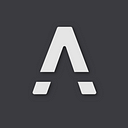Turn Your Mailbox into a productivity powerhouse
Originally published on PURE LAMBDA
In a survey conducted by Adobe in 2018, over 1,000 office workers in the USA found that they spent an average of 3.1 hours a day on work email. On a day of 10 hours, it represents 30% of your time. 30% of your time, for what?
I receive dozens of emails per day. If I want to remain productive and focus on the tasks that matter, I have the time to answer 10% of them. What about the 90% other? Do I lose information by not reading my emails correctly? If some emails are not necessary, some others are. With the flow of emails we receive every day; you might run the risk of having essential emails buried when you need them the most.
To avoid feeling that staying on top of your inbox is a job in itself, let’s see how you can manage your mailbox smartly and efficiently.
Email is the primary business method of communication that is delivered instantly and can be sent and received from any phone or computer with an internet connection, anywhere in the world.
As of the beginning of 2021, Statista’s report estimates that the global email user population is around 4,147 billion people. With so many email users around the world, Gmail is used by a large majority of them, and many people use Gmail as their primary contact email. PURE LAMBDA uses Google Workspace, and therefore Gmail, as its primary mode of communication.
According to Finances Online, the number of active Gmail users has risen to above 1.8 billion in January 2020. Given Gmail’s popularity, the number of users is projected to grow in the future years.
Many entrepreneurs, leaders, and startups use Gmail because of its functionality and great features. If utilized correctly, Gmail will help you maximize productivity which will allow you to focus on other important aspects of your business such as creating new products and exploring ideas to achieve Product-Market Fit, which will aid the growth of your business and expansion.
Maximize Productivity With Gmail
Gmail is one of the best friends of entrepreneurs and business leaders if used correctly. However, even though email has made communication easier, an overflowing inbox will reduce your productivity and frustrate you.
As an entrepreneur and a leader, it is already a given that you should check your emails at least once a day. As a result, many people engage personal assistants to handle their email to maximize productivity. Even startups and young entrepreneurs are having problems with productivity to the point where they are willing to pay for an assistant to work on their emails.
Before you decide on investing in assistants, here are some effective strategies and tutorials for gaining control of your Gmail and helping you maximize productivity so you can delay the expenses that come with hiring more staff. Having an automation strategy is more scalable in the long term.
Modify the Display Density
As an entrepreneur who expects a lot of emails, a jammed inbox might make you feel overwhelmed and cause you to miss critical business emails. Similarly, if you get a large number of emails, a modest display density may not be sufficient. Gmail supports three different display densities:
- Default: this mode will show attached files to email conversations.
- Comfortable: This shows the email with the subject and the first line of the body
- Compact: This is the same as Comfortable but with less spacing around each conversation.
Click on settings, top-right gear icon, you can swap between these display settings. Select the option that seems most comfortable to you.
Even if you still have a lot of emails, they will be more pleasing to the eye, making them easier to work with which will help you to maximize productivity. I personally use Comfortable.
Manage Your Inbox Type
Gmail makes managing your emails easier by allowing you to browse your inbox in five different ways:
- Default: Will display tabs for each category
- Important first: Will display the emails marked as important, by the automated Gmail system, first
- Unread first: Will display the unread emails first
- Starred first: Will display the starred emails first
- Priority Inbox: Gmail uses AI to judge how important an email might be and uses this scoring to display the emails in this mode
- Multiple Inboxes: In case you have multiple emails and they are all coming to this central one, you can use this mode to display tabs for each email.
In the same settings menu, where you found the density settings, below, you can find the Inbox Type:
I personally use the Unread First settings. This configuration will allow you to utilize your inbox as your To-Do list. You’ll be able to keep track of which emails you need to respond to or act from. You’ll have a clear idea of what to do, and what to accomplish next. This will save you time and greatly maximize your productivity especially if used in combination with the next tips.
Sort Your Emails Into Categories
Running a business may be daunting, especially for startups or entrepreneurs on the rise, where it is when your Gmail inbox is constantly flooded with requests, business communication, and crucial information.
Seeing how many new unread messages have arrived in your inbox can be overwhelming, leaving you unsure of where to begin and resulting in reduced productivity.
Using Gmail’s tab structure is the simplest and automation approach to get your inbox under control. Instead of being bundled together in one inbox, your emails are divided into up to five categories:
- Primary: hold your most important emails from customers, business partners, employees, and much more.
- Social: hold anything related to social media such as your business’s page, marketing, ads, etc.
- Promotions: hold most newsletters and shopping emails.
- Updates: hold anything related to something you’ve already worked on like Google Docs and Sheets.
- Forums: hold conversations from mailing lists or online forums you’re invited to or where your business is involved.
This is an automation feature where Gmail will automatically filter your emails into different tabs once you choose which categories you want to utilize. I personally do not use this feature but it can be a great way to approach automation, by letting Google’s expertise do their best.
Utilize Labels Feature
Make a list of the topics that frequently appear in your emails and assign labels to them, such as:
- Specific clients and customers
- Corporate communication
- Newsletters
- Communities
- Business partners
- Contributor
- Much more…
To reduce noise and lessen complexity, use the “Show if unread” settings in the left sidebar.
Make a label for emails about upcoming business meetings or events, another label for emails you want to work on, and so on. It will assist you in decluttering your inbox and directing you to the appropriate place if you’re working on a task.
You can also hide old and unwanted labels using the Labels tab in settings. You can opt to show or conceal specific categories.
This is one of my favorite features in combination with the filters to automatically sort my incoming emails.
Use Filters
Not every email needs to be answered right away. It is for this reason that filters exist. Use this automation feature to clear out unnecessary messages so you can focus on the important ones first. You should use filters to keep your inbox clear if you get emails from a shared account or a general email linked with your business.
Potential buyers, sellers, and business clients frequently use the same email accounts to contact you, and the volume of incoming queries can quickly become overwhelming. Setting up a filter for that email address can be an excellent approach to prevent seeing those questions in your inbox all day and you can allot time to check on it later on.
I use this feature to automatically assign one of my categories to incoming emails. I also use this feature to automatically hide emails until I need it.
Utilize the Send Later Feature
The Send Later feature in Gmail is one great method to have email automation. Entrepreneurs, leaders, and their employees can respect each other’s digital well-being outside of regular working hours.
As an entrepreneur and business leader, keep in mind that your employees are entitled to personal time outside of work hours. Your clients and business partners need a break as well.
This automation allows you to write emails on the weekend or whenever it is convenient for you, but schedule them to be automatically sent when the recipient is available. You must take into account the recipients’:
- Time zone
- Schedule
- Working hours
This process is excellent for entrepreneurs and leaders to promote healthy company culture for their staff and employees.
I use this feature to automatically send invoices at the right time if I had a moment to get them ready ahead of time. It is also convenient to pre-write an email when you have time and program it to be sent when it needs to be received. Or follow-up emails after a meeting so it is fresh in your mind but scheduled to be sent a few days later to not overwhelm your recipient.
Utilize Canned Responses Tool
Another effective technique to maximize productivity using email automation is to utilize the Canned Responses feature of Gmail. If you have to reply to a lot of the same business inquiries or send several follow-up messages to your clients or customers, you’re probably writing practically the same messages.
In this situation, you can create templates and use them to respond to different types of emails. Gmail allows you to save such preemptive responses in your mailbox and respond to repetitive emails without having to write the same letters over and over again.
In Settings, you can enable Gmail’s canned responses and save any message as a programmed response. Use Gmail’s automated emails to rapidly respond to incoming requests easily.
Utilize Snooze Feature
Snooze was created by Google for individuals who endure more email overflow than they’d expect. By allowing you to reserve an email for later, the snooze technology helps busy people keep up with an overflowing inbox.
Snooze is a Gmail function that helps you stay on top of your inbox by reminding you to answer emails you didn’t have time or the ability to respond to at the time they were sent. You can choose a predetermined or customizable time for the email to pop back up and remind you to respond.
Snoozed emails are automatically stored in a Snoozed folder in the Gmail sidebar menu. You can look through those messages to see if there’s an email that needs to be responded to sooner than you expected.
I use this feature heavily to manage my emails. Remember the previous feature to show unread emails first, in combination with the snooze feature, it is a powerful tool. In the morning, you can snooze the emails to tomorrow if you know you won’t have the time to get to it today and free your mind.
Automatically add events from Gmail
Thanks to this simple smart feature, you can keep track of all your reservations, meetings, or travel dates by viewing the synchronized events from your Gmail inbox in Google Calendar. When you receive an email with a date, a meeting, or any booking reservation, it is then automatically added to your calendar, and you can manage the privacy level. To do so:
- Go to Gmail settings
- Turn on Smart features and personalization
- Go to Events from Gmail
- Check the box next to Show events automatically created by Gmail in my calendar
This is a no-brainer, having your emails and calendar in sync is essential.
Utilize Add-ons
Users of Gmail can install add-ons and extensions that will considerably increase their productivity. There are a variety of tools available, and here are a few of the most effective.
1. Grammarly
Grammarly is a cross-platform cloud-based writing assistant that employs artificial intelligence (AI) to detect and replace mistakes in your email and helps maximize productivity.
Grammarly analyzes the following:
- Spelling
- Grammar
- Punctuation
- Clarity
- Engagement
- Delivery errors
Use Grammarly to improve your writing skills and correct grammar issues to produce high-quality emails, especially in your outreach, marketing, sales pitch, or pitch to raise funds for your startups. And the free tier is very generous and enough for most use-cases.
2. Wordtune
Wordtune is also an AI-powered writing assistant that understands what you’re trying to communicate and provides methods to improve the clarity, compelling, and authenticity of your writing.
This will assist you in rewriting sentences that you dislike and composing sentences that are simple and easy to understand. Whether you’re writing business emails or exchanging instant messaging with employees, Wordtune helps you communicate better and faster, helping you maximize productivity. In this case as well, the free tier is plenty enough to get you going.
Conclusion
Email is essential in every large or small business, including startups. Professional email for business gets your foot in the door to attract interest in your products and services. That is why it is critical to correctly manage your email and take advantage of tools and features to increase your productivity and free up time to focus on other aspects of your business. Better email communication with your business partners and employees will help in building a self-sustaining and healthy company culture.
Many people have found our selection of tips and tutorials to be helpful. You can try out our recommendations and advice to find which one works best for you.
Follow PURE LAMBDA for more expert advice and tutorials on how to attain a higher degree of engineering excellence and business success.
Special additional feature
If you feel overwhelmed or you have a specific question, send us a note with your contact details and book a consultation with PURE LAMBDA.
Originally published at https://purelambda.com.